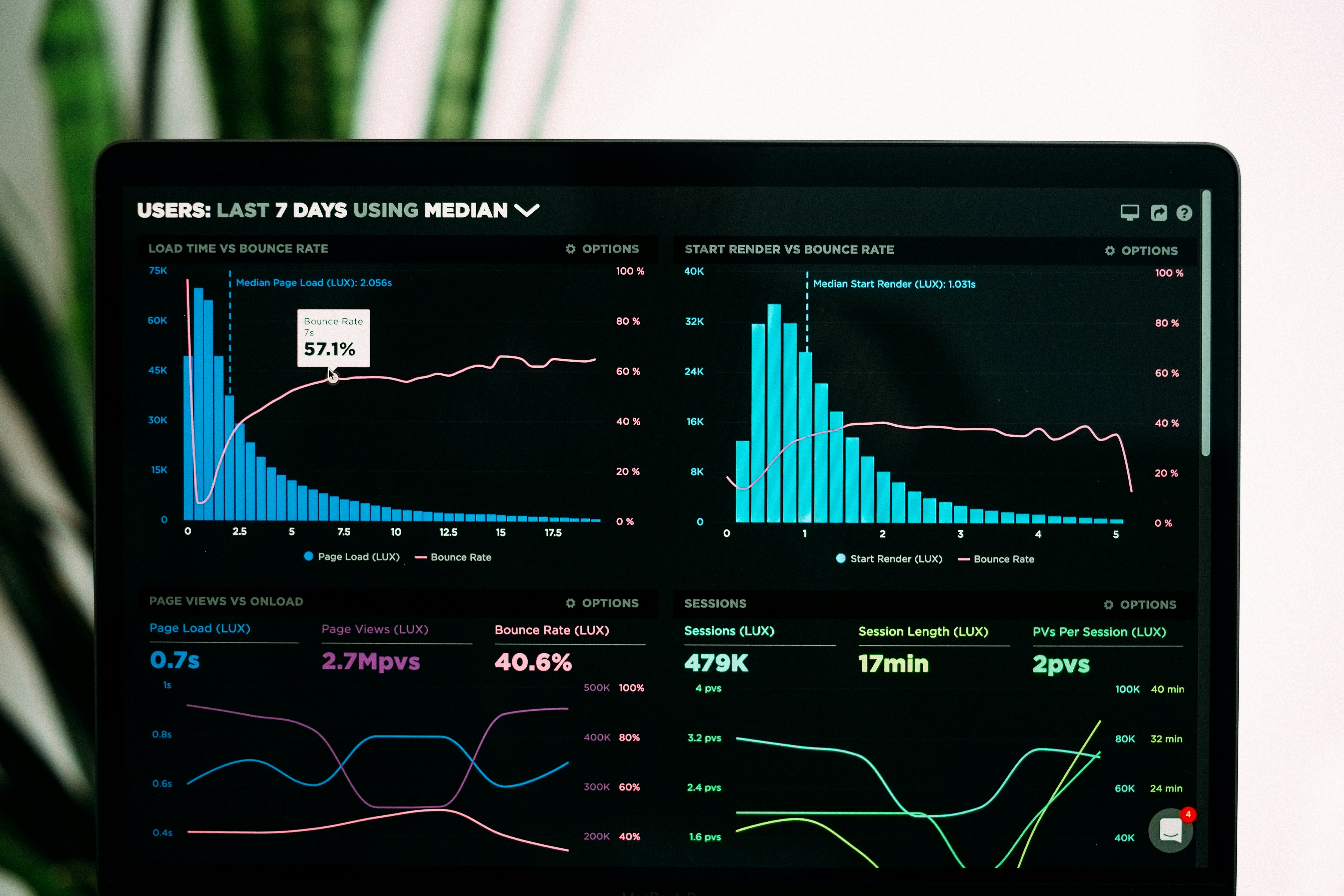The Foundation of Secure Business Operations
In today's digital business environment, effective user management and security practices are not just best practices—they're essential components of your business infrastructure. Omega Pro's comprehensive user management system provides the tools you need to maintain security while ensuring your team can work efficiently and productively.
The balance between security and accessibility is crucial. Too much security can hinder productivity, while too little can expose your business to significant risks. Omega Pro's role-based access control system allows you to implement the principle of least privilege—giving users only the access they need to perform their jobs effectively.
Building Your User Management Strategy
Effective user management begins with a clear understanding of your organisational structure and the specific needs of each role within your business. Before adding users to Omega Pro, take time to map out your team's responsibilities and the data they need to access.
The user invitation process in Omega Pro is designed to be both secure and user-friendly. When you access the User Management section, you'll find a streamlined interface for adding new team members. The system requires essential information including the user's full name, email address, and assigned role. This information is used not only for account creation but also for audit trails and compliance reporting.
User Onboarding Best Practice
Create a standard welcome email template that includes login instructions, security guidelines, and links to training resources. This ensures consistent onboarding and reduces support requests.
Once you submit the user invitation, Omega Pro automatically sends a secure invitation email to the new user. This email contains a unique, time-limited link that allows them to set up their account and establish their password. This approach ensures that only authorised users can access your system and that account creation is properly tracked.
Implementing Role-Based Access Control
Omega Pro's role-based access control system is built around the principle that different team members need different levels of access to perform their jobs effectively. The system includes several predefined roles, each with carefully designed permissions that balance security with productivity.
Administrator roles have full access to all system features, including user management, system settings, and data management. These users can add and remove team members, modify system configurations, and access all business data. Given the sensitive nature of these permissions, administrator accounts should be limited to key personnel who need this level of access.
Sales roles are designed for team members who need to create and manage quotes, interact with customers, and access customer data. These users can create and modify quotes, manage customer information, and access the shape library, but they cannot modify system settings or manage other users. This role is ideal for sales representatives, estimators, and customer service staff.
Role Assignment Strategy
Start with the most restrictive role that allows users to perform their job functions. You can always increase permissions later, but it's more difficult to reduce them once users become accustomed to broader access.
Viewer roles provide read-only access to business data, allowing team members to view quotes, customer information, and reports without the ability to make changes. This role is perfect for managers who need to monitor performance, accountants who need to review financial data, or team members who need to reference information without modifying it.
Advanced Team Management for Growing Organisations
As your business grows, you may need more sophisticated user management capabilities. Omega Pro's team management features allow you to group users into logical teams based on geography, department, or project assignments. This organisational structure provides several benefits for larger organisations.
Team-based access control allows you to restrict certain data or features to specific teams. For example, you might want sales teams in different regions to only see customers and quotes from their territory. This not only improves security but also helps prevent confusion and ensures that team members focus on their assigned responsibilities.
When team members leave your organisation, prompt account deactivation is crucial for maintaining security. Omega Pro provides tools to quickly deactivate user accounts while preserving their historical data for audit purposes. This approach ensures that former employees cannot access your system while maintaining the integrity of your business records.
Offboarding Process
Establish a checklist for employee offboarding that includes account deactivation, data transfer to new team members, and removal of access to shared resources. This ensures nothing is overlooked during the transition.
Implementing Comprehensive Security Measures
While Omega Pro provides robust security features, the effectiveness of your security strategy depends on how well you implement and maintain these measures. A comprehensive security approach includes both technical controls and organisational policies.
Password policies are fundamental to account security. Encourage your team to use strong, unique passwords that combine letters, numbers, and special characters. Consider implementing password expiration policies that require regular updates, and educate your team about the importance of not sharing passwords or using the same password across multiple systems.
Two-factor authentication (2FA) provides an additional layer of security by requiring users to provide a second form of verification in addition to their password. This could be a code sent to their mobile device or generated by an authenticator app. While 2FA adds a small step to the login process, it significantly reduces the risk of unauthorised access, especially for administrator accounts.
Security Awareness Training
Regular security training helps your team recognise potential threats like phishing emails and understand the importance of following security policies. Consider quarterly security refreshers to keep security top of mind.
Regular security audits are essential for maintaining a secure environment. Omega Pro's audit logging capabilities allow you to track user activity, identify unusual patterns, and investigate potential security incidents. Schedule regular reviews of audit logs to ensure that access patterns align with expected user behaviour.
Monitoring and Maintaining Your Security Posture
Effective security management is an ongoing process that requires regular monitoring and adjustment. Omega Pro provides tools to help you maintain visibility into your system's security status and identify potential issues before they become problems.
Regular user access reviews help ensure that permissions remain appropriate as team members' responsibilities change. Schedule quarterly reviews of user roles and permissions, and update them as needed. This process helps prevent the accumulation of unnecessary access rights that could pose security risks.
Security incident response planning is crucial for minimising the impact of potential security breaches. Develop clear procedures for responding to suspicious activity, including who to contact, what information to gather, and how to communicate with affected parties. Regular testing of these procedures ensures your team is prepared to respond effectively.
Looking Ahead: Security in a Changing Landscape
As your business grows and technology evolves, your security needs will change. Omega Pro's user management system is designed to scale with your business, providing the flexibility you need to adapt your security strategy as your requirements evolve.
Consider implementing additional security measures as your business grows, such as single sign-on (SSO) integration with your existing identity management system, advanced threat detection, or integration with security information and event management (SIEM) systems. These advanced features can provide additional layers of protection for larger organisations.
Remember that security is not just about technology—it's about creating a culture of security awareness throughout your organisation. Regular training, clear policies, and consistent enforcement help ensure that security remains a priority for everyone on your team.
Ready to Secure Your Business Operations?
Start implementing these user management and security best practices today. The investment you make in security now will protect your business and build trust with your customers for years to come.